If your organization has a Google Apps for Business account, users can sync email, contacts & calendars between Microsoft Outlook for Windows and Google Apps. You can also import data from an Exchange account.
Don’t have Google Apps for Business? You can still use Outlook to access Gmail. See instructions.
- Download and install Google Apps Sync for Microsoft Outlook. The app opens.
- Enter your email address. Check Remember me, then click Continue. Your web browser opens.
- Enter your Google Apps email address and password. Click Sign in.
- Click Allow access for Google Apps Sync for Microsoft Outlook.
- Switch to Google Apps Sync and click Create profile.
- Click Start Microsoft Outlook. If a Profiles window appears, select your Google Apps profile.
- Google Apps email, contacts & calendars begin downloading from the web. This can take some time but you can begin using Outlook right away while it syncs in the background.
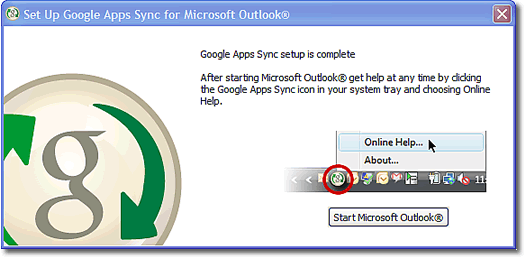
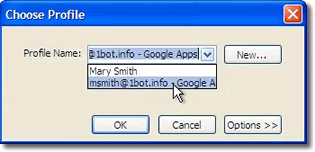
Learn more about using Google apps with Windows & devices.